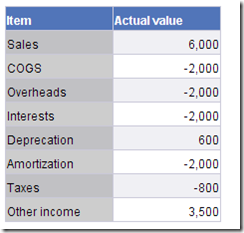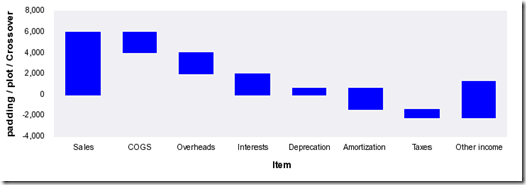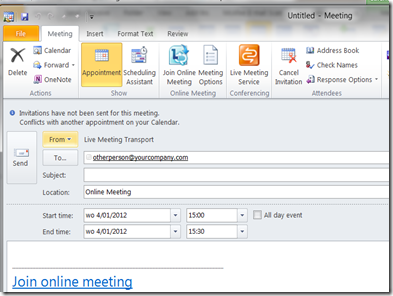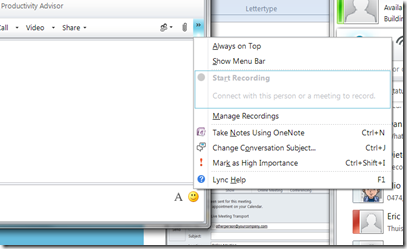So far, Business Objects has always behaved in a very common sense like way. This is the sort of behaviour, people have gotten used to over the years -- and I think, it was rather silly to remove some of it, in the latest installment of BusinessObjects WEBI and Rich Client.
| Behaviour | DeskI XIR3 | Webi &Rich Client XIR3 | WEBI BI4 | Rich Client BI R4 |
| Double click the corner of a table to: | | | | |
| Get it's properties | Yes | No | No | No |
I agree it is debatable, but:
In DeskI, a table had a table dialog to modify it’s properties and it was accessible through a double-click. Webi R2 and R3 did not have this dialog, since all properties had gone into a properties tab – that’s common sense.
With BI4 however, the properties-tab has disappeared again and has been replaced by a dialog. Then it would be common sense to have the double-click behaviour return as well.
I do like the improved dialog when entering a cell. The fact that the fx button is right there and then, is a charm.
| Behaviour | DeskI XIR3 | WEBI XIR3 | WEBI BI4 | Rich Client BI R4 |
| Double click a tab of a report to | | | | |
| Rename the tab | Yes | Yes | No | No |
A small thing, I agree, but it’s these sort of inconsistencies that can drive people mad.
| Behaviour | DeskI XIR3 | WEBI XIR3 | WEBI BI4 | Rich Client BI R4 |
| Drag a tab of a report to | | | | |
| Move the tab | Yes | No | Yes | Yes |
Nice addition. The visual que is a bit low-key, but it works fine.
| Behaviour | DeskI XIR3 | WEBI XIR3 | WEBI BI4 | Rich Client BI R4 |
| Right-click a column to | | | | |
| Add a calculation | Yes | No | Yes | Yes |
| Add a sort | No | Yes | Yes | Yes |
| Manage sorts | No | No | Yes | Yes |
| Remove a Column | Yes | Yes | Yes | Yes |
| Remove the contents of a column | Yes | Yes | Yes | Yes |
| Add a Column | Yes | Yes | Yes | Yes |
| Add a Row | Yes | Yes | Yes | Yes |
| Remove a Row | Yes | Yes | Yes | Yes |
| Remove the header | Yes | Yes | No | No |
| Get the properties of a table | Yes | No | No | No |
| Get the properties of a cel | Yes | No | Yes | Yes |
Very happy with calculation in the right-mouse being back from the dead, but. It used to be stored in the Calculation Folder, which made sense. In Insert is just less intuitive (to me). I’m sure I’ll get used to that.
Adding the Sort to the right-mouse is a very nice addition – especially because it’s hard to find with the tabs. It’s located under Analysis. And if you had been adding Formatting rules (Alerters) before, it’s hidden behind that tab as well. (No, I don’t like the tab-menus.)
VERY HAPPY WITH MANAGE SORTS TO BE ADDED UNDER THE RIGHT MOUSE!!!

Getting the properties of a table means that you HAVE to right-click on the border. Right-clicking somewhere in the table won’t give you the properties of the table. Again something that can drive people mad.
Why the Circle-shape handles at the corners of a selected table ? That implies the table can be dragged larger at the corners – it can’t.
| Behaviour | DeskI XIR3 | WEBI & Rich Client XIR3 | WEBI BI4 | Rich Client BI R4 |
| Right-click a table to | | | | |
| Get the properties of a table | Yes | No | Yes | Yes |
| Align tables | Yes | Yes | Yes | Yes |
The only objection I have here is the fact that you can no longer drag a selection. This is rather a step backwards. Ctrl-selecting two tables is a pain. Dragging is so much easier. I mean, it was even possible in the WEBI version of XI R3.. Why would you remove a behaviour that is SOOO standard.
| Behaviour | DeskI XIR3 | WEBI & Rich Client XIR3 | WEBI BI4 | Rich Client BI R4 |
| Drag a column | | | | |
| To remove it | Yes | Yes | Yes | Yes |
| To move it | Yes | Yes | Yes | Yes |
| To set is as a header for crosstab | Yes | Yes | No | No |
The delete button now removes, not the content of a cell, but the entire column. And the fact that you no longer can convert a table to a crosstab with the good old Click and drag is a bit sad. It used to dazzle my students who were used to the unwieldyness of Pivots in Excel.
| Behaviour | DeskI XIR3 | WEBI & Rich Client XIR3 | WEBI BI4 | Rich Client BI R4 |
| Right click a header | | | | |
| To delete it | Yes | Yes | No | No |
This is pretty annoying. If you want to remove a Header, you have to do it through the properties of the table. Or the buttonbar at the top. Yuck. And the funny thing is, it was there in Rich Client R3 and Webi R3. A further.. imperfection.. is the fact that it always says “Show header”and never: “Hide header” but I can live with that

| Behaviour | DeskI XIR3 | WEBI & Rich Client XIR3 | WEBI BI4 | Rich Client BI R4 |
| The most important button should be BIG and in plain sight | | | | |
| Refresh | Yes | Yes | No | No |
| Modify Dataprovider | Yes | Yes | No | No |
90% of the time, people who use any kind of BI-tool will want to refresh their data. The button to do that job should at least be easy to find for people with glasses.
I’m not a big fan of the new Tab-interface – it feels more like a game of Memory to me but I’ll learn it. The most important buttons, the ones you need to have under your fingers all the time, should be available without entering into tabs. It should be at the top-level. Modify Dataprovider should be easy to find and big. (same for Bold, Italic, Underline and change colour tbh.)
Oh, and we lost the ability to create a query based on a Universe when not connected to a server. That too, seems to be something that should be fixed.
Conclusion
All in all, for a road-worn, weather-hardened Business Objects user, this new interface is quite a change. It has always had it’s own feel (remember the days when pressing delete on a table didn’t work and you had to press Shift-Delete?), but I think the devs have taken this one to a new level. Some changes (the tabs) seem to be a change for the sake of change. Others (like managage sorts) are quite a treat.
Still trying to get my head around #BI4, but so far, it’s been nice making it’s acquaintance, Even if I’m experiencing quite some resistance.
Peter